8 Tech Tools for Teachers

With many teachers working in some type of remote or hybrid learning environment, it is helpful to have a variety of options for creating different types of learning experiences that also promote student engagement. Having taught fully online for the first nine weeks of school, I explored new ideas for designing lessons and for helping me with the workflow. My goals were to be able to create tutorials or make quick screen recordings for students and also provide additional ways for students to interact with the documents and other materials that I was sharing.
Having a variety of tools available that help us to record a quick tutorial, to provide a collaborative space, to check-in with students and families and more, is a necessity. For example, there are so many benefits to creating short videos. We can use these to teach a new lesson or take students through the steps of a process for example. Another possibility is to create an overview in which you highlight a few websites or resources that students can explore on their own, which makes it easier for them to find what they need when they need it. It is also helpful to create these videos to share with families.
With these multi-purpose websites and apps, we can provide different forms of instruction for our students and engage them in the lessons in a variety of ways. Being able to ask a quick question or to create an instructional video, or even to have students record their own videos to share their learning, can help them to build their skills in more authentic ways while helping us to provide more informative and student-driven opportunities.
Here are some tools that I have been checking out recently. These resources make it easy for educators and in some cases students, to get started.
Screen Recording and Webcams
There are many options out there for creating a quick screen recording or a video using your webcam. Depending on the specific features that you might want, here are some options that do not require the creation of an account or have the usual cost involved.
RecordCast. A screen recorder and video editor in one that does not require any downloads or software to use. Simply click “get started” and select the type of recording you want to do. Record up to 10 minutes then edit your recording by adding media such as images, audio, and text. There are many options to choose from to create a tutorial video or a more engaging lesson.
Veed.io. Create videos and select from the many tools available to edit your project such as adding music and subtitles. One feature that I really like is the ability to use Veed.io for changing a podcast into a video. A few of the other options include adding a progress bar for videos or auto-transcription.
Flipgrid. With the newer Flipgrid features, there are different backgrounds to choose from and your recordings can be up to 10 minutes. Using Flipgrid can be a fun way for students to exchange ideas about what they are learning, while also being creative by adding different backgrounds, text styles, and emojis. Flipgrid is free for educators and students to use.
Each of these tools can be used to create a quick explanation or review of an assignment, to teach a lesson, and share resources with students. Other possibilities are to make an instructional video or tutorial on how to use a specific tool for class. Using tools like these are not only great for classroom teachers but also for coaches and administrators.
Workflow and Productivity tools
With so much learning happening online, teachers are trying to reduce the number of papers being sent home to students or used in the classroom. However, it is important to give students the opportunity to write on the worksheets or to use different resources to apply their learning. By converting documents into PDFs, students can use highlighting or drawing features to express their ideas, take notes, or complete tasks. Here are a few options to explore:
Kami. A chrome extension that can be used as a PDF editor. Many educators seem to prefer this one, especially those that are using Google in the classroom. There is an option to create a Kami assignment and then students can use the annotation tools to interact with the PDF and add their comments. Students can save their annotations to their Google Drive.
Teachermade.com. Offers many possibilities for teachers and students, in particular for creating assessments that are gradable. You can upload a PDF and then add audio or video or choose from a variety of questions and tools to add to make it more interactive for students. Using Teachermade is a beneficial option regardless of the learning environment and will be good to have in place for any transitions throughout the year. Using a link, Teachermade does integrate with Google Classroom. A few of the many options available for question and activity types include fill-in-the-blank, checkboxes, multiple-choice, matching, and short responses. Also available are math-related options for fractions and algebraic expressions and new features including drag and drop will be added soon.
Notability. A great way to offer teachers and students the ability to take notes, annotate, draw, and more. It is an app available on the App store. Create a space for collaborating and sharing notes through Dropbox, Email, Google Drive, and AirDrop. You can use photos to have students add their own annotations, use it to illustrate concepts, and create a more interactive learning experience.
My learnie. Use this free platform to create short courses with videos and an interactive space for students. It can be used by teachers to create a course that includes “30-second microlearning bursts.” It is an easy way to design an asynchronous course and it comes with features such as polls or questions that can be integrated into the course. You can embed the course in other sites and there are more options to choose from.
Management tools
Classroom screen is another great option, especially if in the classroom or working virtually, because of its helpful features. Set a classroom timer, roll the dice, display a background, provide a clock or calendar, for just a few ideas. You can even set a sound level, adjust the sensitivity and set an alarm to notify when the noise is too high.
These are just a few ideas that I have come across and either started to use for the first time or ones that I knew about and decided to go back to and try. We don’t have to do all of the things but it is nice to have options out there that enable us to take something that we are already working with and build upon it, with the goal of involving students in a more interactive and student-driven learning opportunity.
As we embrace the challenges that may come with the transitions we are making in this school year, it is important to be flexible and willing to take risks with new ideas and tools. Through these choices, we provide meaningful and student-driven learning that is hands-on. By exploring new tools for taking notes or sharing the products of learning, we can help to spark curiosity for learning, and student needs can be better met. It also helps students to build the skills that they will need moving forward.
For more, see:
- Finding Focus: Creating Collaborative Learning Spaces
- Strategies for Fostering a Productive Distance Learning Experience
- Choosing the Right Tools for Amplifying Learning Through PBL
Stay in-the-know with innovations in learning by signing up for the weekly Smart Update.




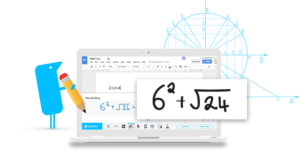


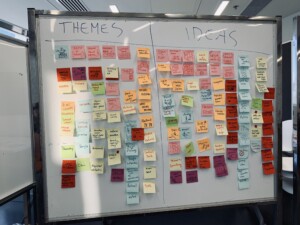
0 Comments
Leave a Comment
Your email address will not be published. All fields are required.