Tech Tool Review: VideoNot.es

Videos are a great way to flip your classroom or extend the learning past the school day. But how can you gather your student’s thoughts or questions about the video? VideoNot.es is a great way to do just that!
VideoNot.es is a website and a Chrome app. It links to your Google Drive. When you associate your Google account with VideoNot.es, it creates a new folder in your Drive called VideoNot.es.
I recently used VideoNot.es with my Tech Apps class when I had to be absent. I emailed my students a short video explaining the app and the assignment. We were in a unit on communication and presentation skills. I wanted them to watch a TEDx video of a young man talking about his education. It’s called Hackschooling. I chose the video as an example of excellent public speaking and because the young man was younger than them. I wanted them to be able to picture themselves doing what he was doing.
I sent them the link to the video. VideoNot.es supports YouTube, Khan Academy and Coursera videos. I’m hoping it will support TED videos soon but the video I chose was on YouTube.
After linking their Drive to VideoNot.es, students copy and pasted the video link into the box on the left side of their screen and click load. The video loads on the left side of the screen. The right side of screen is for taking notes. They can type as they watch. I asked them to tell me what they noticed about his presentation style. They could comment on the content if they wished. Students can play or pause the video as they need.
The students then share their notes with me. What I love about VideoNot.es is that I can match the student’s comment with where the video was at that time. This can help you pinpoint exactly where students become confused. Or exactly what they have questions about. It can also help you know when the material is crystal clear.
VideoNot.es integration into Google is also a big plus. The students have all their video notes in the same place to refer back to. When they open the note, it launches VideoNot.es and the video is still there. No more searching for the video again. You can also send your notes to Evernote.
There are two things I have trouble with in VideoNot.es. It’s not easy to move between accounts. I have a personal and school gmail. n Chrome if I open VideoNot.es with my personal account first it’s difficult to get it to switch over to my school gmail. The only work around I’ve found is to clear the history. My other issue is comments or feedback. Once the document is shared with you, you can add comments. You can type at the end of a student’s comment or go to the bottom and begin your comments. But the typeface looks the same. There’s no way to distinguish my comments from the student’s original comments other than saying “from Mrs. B” or something similar. But, in the grand scheme of things those are minor. Overall, my students and I loved using VideoNot.es.





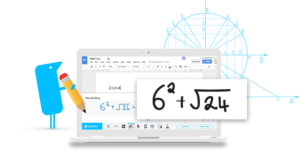


0 Comments
Leave a Comment
Your email address will not be published. All fields are required.