10 Free Apps To Jumpstart Your iPad Cart

Written by Jon Samuelson
I have recently started helping out at Menchaca Elementary School in Austin, TX. The principal there, John Rocha, is very enthusiastic about integrating technology with their shared cart of twenty iPads. The teachers shared that enthusiasm, when I spoke with them at a staff development before the school year started. I created a list of free apps that could get the teachers started right away. I only installed ten apps and set some great “number themed” wallpapers on them, courtesy of Tony Vincent’s “Learning in Hand” blog. The list of apps was shared with the staff with a list.ly list. I use list.ly when I need to make lists fast for adults, and I like to use Symbaloo to create fancy lists for kids when I have the time. (Click the links to take you to all my lists for each web tool.)

- Haiku Deck – I think that Haiku Deck works across many different grade levels. We used this last year to make geometry flash cards from pictures taken around the school. There are so many uses for Haiku Deck. You can search for Creative Commons images and make them into very nice presentations. Haiku Deck is very versatile and works for all ages. Download it and give it a try.
- Chirp – I love Chirp for sharing files. The picture above shows how all the iPads on the cart had different backgrounds and lock screens. I used Chirp to transfer pics for the new backgrounds from my phone to the iPads. It does this by emitting a sound wave which transfers the picture file. I don’t know how it does it, but you can transfer notes, links, and pictures in seconds. You don’t have to email back and forth anymore.
- Snapguide – This app allows you to make very simple step by step directions. My fourth grade class used to love this app. You can put pictures or video for your steps, along with a 200 character caption. Then you can publish them to the web if you choose. One of our most popular ones was, How To Learn Lattice Multiplication. We even had a comment left on one of the pages saying someone didn’t understand the step in the guide. Instant feedback, called for an edit and revision by my students.
- 30 Hands – This app allows you to take photos and narrate them into videos. It has easy features for younger students. Students can narrate a picture, then swipe and keep narrating. The app also allows for exporting to the camera roll, which give you great flexibility on where to post the video when the movie is finished.
- Skitch – Easily one of my favorite apps, Skitch has a lot of different functions. It is an easy app to use to annotate over pictures, maps, PDF files, or screen captures. We have used Skitch for anything from creating our own vocabulary cards, to creating a set of directions for a field trip. You also have the option to link it to your Evernote account.
- Book Creator Free – Creating a book on the iPad is a valuable experience. I have seen some students get really detailed when creating a book that they know will appear in iBooks for other students to read. The full version of Book Creator is five dollars. I am hoping we can use some money to buy the full version of the app in the future. I sat with Wes Fryer and Jeff Herb at the ICE conference in Chicago, and watched Meg Wilson to an incredible presentation on this app. If Meg says it is her favorite book creator app, that is all the endorsement I need.
- Ask 3 – Allows the user to create a video, and have the ability to share it with a class. Students can then go in and comment on the video, and time lock it at a particular moment. An example, if a student creates a tutorial on lattice multiplication, another classmate could comment on the video at the exact moment they don’t understand the process. They can ask questions, post a positive comment, or even record their own video response. I again saw Jennie Magiera present on this app at the ICE conference and was sold.
- Trading Cards – Gives you the option to make unique digital trading cards. It has a number of templates you can choose from. You can make one of a fictional character or place, a real character or place, object, event, or vocabulary. The cards are two sided, and can be saved to the camera roll. I have even seen a teacher print them out for a nice open house bulletin board.
- Venn Diagram – Lets you create a simple, digital, Venn diagram which can be used across multiple subject areas. I chose this app because it is something that all teachers know how to do, can assign, and has a simple interface. There is nothing intimidating about a Venn diagram. Teachers that are hesitant to use the iPads, can give this a try with little difficulty. The finished diagram saves easily to the camera roll.
- i-nigma QR code reader – I also wanted teachers to be able to start using QR codes with their learners. This is simply the fastest reader out there. You don’t have to struggle with this reader, it will read the QR code with no struggles. I have seen a lot of people use the Scan app, it is not as effective as i-nigma.
.JPG)
Jon Samuelson (@ipadsammy on Twitter) is the co-host of the Techlandia and TechEducator Podcasts. In addition, Jon is a Client Solutions Specialist for Atlas Learning, which just debuted LiveSlide in August.


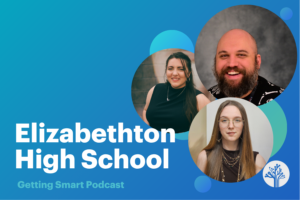

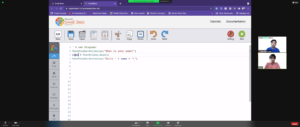
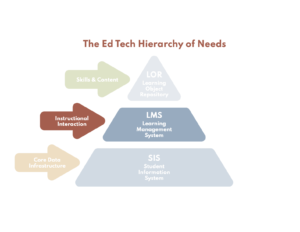

Tanya
Great tips! I'll definitely be downloading some of these - Snapguide and Haiku Deck sound especially interesting. Thanks for posting!
Jon Samuelson
Thanks for the comment. I will be updating more ways that we are working to get the shared iPad cart going every month. You can check out my website for info too.
Bridgette
Thanks for the tips! Always looking for good ideas. Haiku Deck sounds like a true must have.
hemanti
try Instafuion app..... it has a very easy and beautiful interface.....i just love this app....
srijan
i use instaglass app to edit my photos...it works wonderfully.
soumik
try vidblend app. i hope you will like it.