Google Apps Summer Camp: Drive
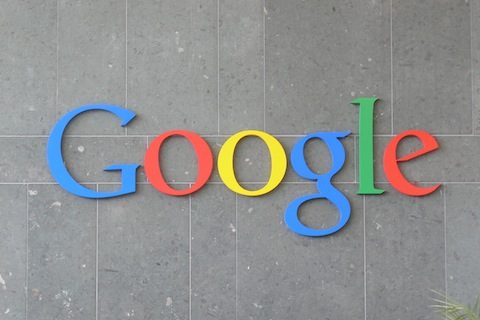
In the first two installments of the Google Apps Summer Camp blog series, I wrote about Gmail and Calendar, two incredibly versatile and valuable tools that you should definitely be using. However, while I like both of them, I wrote each blog post knowing that I was inching closer to writing this one. Google Drive is, hands down, my favorite Google App for Education and the one which I believe could be your favorite too. Why? Because it does everything.
Drive is Google’s free cloud-based suite of tools including Documents, Presentations, and Forms (Sorry, Spreadsheets and Drawings; not a large enough word count limit for you this time.). In addition to creating each of these things, Drive is also a boundaryless repository for all of your files, whether they were created by Google Apps or not. In other words, you can make, share, store, and access everything you need all within Google Drive.
Documents
Google’s word processor is all that I ever use to compose text-based files for school and work. Partly due to its automatic-save feature, I know that I can always count on Google Docs to get the job done. But Documents has so much more to offer. Recently, Google added a new Add-ons tab to the top of Google Docs which has reinvented the way that text files are created and used. With Add-ons users can create an Easybib bibliography within their document, highlight PDF files and take notes for class, curate Tweets, create a table of contents, access a thesaurus, and more. Not to mention, all of this can be done while working on a Doc with other users who can see, track, and chat about changes to the text file in real time.
Presentations
Though it is not as robust as PowerPoint or Keynote, Google Presentations is still a tool worth its weight in the classroom (do web tools have weight?). As with other Google Drive Apps, Presentations allows for multiple people to edit, comment, and share slide-based creations at the same time. Additionally, Presentations can be published to the web for others to view. In a classroom with 1:1 devices, this means that students can follow along with a given presentation right on their own computer. Similarly, groups of students can work together on a project on Presentations without being in the same place or being available at the same time. Google Presentations can also be downloaded in various file formats including PDF, JPEG, and PPTX (PowerPoint). As for PowerPoint and Keynote, they can be uploaded to Drive to be stored and shared as well.
Forms
Need to collect information from a class, parents, staff, or other stakeholders? Google Forms is the way to do it. Whether using it to poll students’ interests, administer assessments, communicate with parents, or gather information from faculty and staff, Forms not only bridges the communication gap, it also organizes collected information into a Google Spreadsheet for you do with it what you like. With the ability to customize forms as little or as much as desired, this Google tool is ideal for flipping instruction. That’s because Forms allows for question items to be collected as text, multiple choice, scale ratings, or chosen from a list, among other options. This may not seem that incredible. But when paired with the ability to embed video and pictures into the Google Form as well, the possibilities for using Forms with students become very intriguing.
With Google Drive, you now have your own digital attache case (sounds fancy, doesn’t it?). All that you can do with the tools in Drive is certainly beyond the scope of one blog post and quite possibly an entire website. But that shouldn’t stop you from getting started with your own exploration of Drive. The deeper you get, the more relevance for you and your classroom you will find. Quite possibly, you’ll also find that you love Google Drive as much as I do too, if that’s even possible.




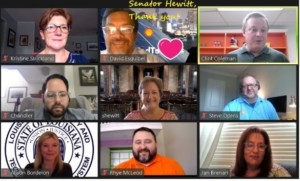


0 Comments
Leave a Comment
Your email address will not be published. All fields are required.